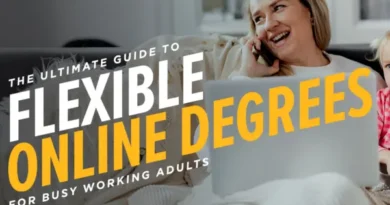Alexa Smart Home on a Budget: Starter Kit and Setup Tips
Setting up an Alexa smart home lets you control devices like lights, plugs, and thermostats with simple voice commands or app controls.
Anúncios
The key to a smooth setup is using the Alexa app to connect compatible devices quickly and create routines that fit your daily needs.
This makes managing your home easier and more efficient.
You can add new devices by plugging them in and using the app’s “Add Device” feature or by asking Alexa to discover devices.
Enabling features like Frustration-Free Setup speeds this process by linking new gadgets to your existing network without extra steps.
With a wide range of Alexa-compatible products, your smart home can grow over time, adapting to how you live.
Whether you start small or go all in, Alexa’s system offers solid support and flexibility for your home automation.
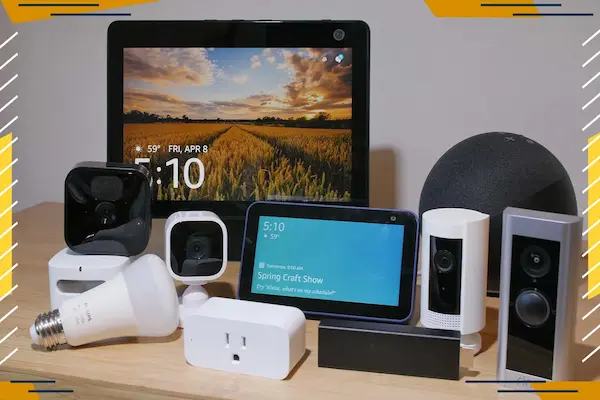
Getting Started with Alexa Smart Home Setup
You begin by selecting devices that work well with Alexa and preparing your home network. Then, you install and configure the Alexa app, which lets you control everything from one place.
Compatible Devices Overview
Alexa works with many smart devices, including lights, plugs, thermostats, cameras, and speakers. Look for devices labeled “Works with Alexa” to ensure compatibility. Popular brands include Philips Hue for lights, Ring for cameras, and Ecobee for thermostats.
You can control these devices by voice commands or through the Alexa app. Start with key devices like smart bulbs or plugs to get familiar with the system. Over time, you can add more devices to expand your smart home setup.
Some devices require a hub or bridge, but many new ones connect directly via Wi-Fi. Check product details before buying to avoid extra setup steps.
Requirements and Preparations
You need a stable Wi-Fi connection with at least 2.4 GHz frequency to support most smart devices and the Echo speaker. Make sure your network password is handy for the setup process.
Choose an Amazon Echo or similar Alexa-enabled device as the central hub. Place it in a main room like the living area, so it hears your commands well.
Create or sign in to your Amazon account on your smartphone or tablet. This account links your devices and services with Alexa. Also, keep your mobile device updated for the latest app features.
Setting Up the Alexa App
Download the Alexa app from the Apple App Store or Google Play Store. Open the app and sign in with your Amazon account.
Follow the step-by-step prompts to connect your Alexa device to Wi-Fi. This includes plugging in the Echo and selecting your home Wi-Fi network in the app.
Once your device connects, the app guides you to discover and add compatible smart home devices. You can name each device in the app to keep control simple.
Use the app to create routines, group devices, and customize settings for easy control through voice or phone. This setup process might take 10-15 minutes but ensures smooth operation.
Connecting Devices to Your Alexa Smart Home
You will need to prepare each device before connecting it to Alexa. Most devices require being connected to your home Wi-Fi network and set to pairing mode. Using the Alexa app, you can discover and add these devices to control them by voice or app commands.
Adding Smart Lights
Start by installing your smart light bulbs or fixtures according to the manufacturer’s instructions. Make sure they are powered on and connected to Wi-Fi.
Open the Alexa app, go to the Devices tab, and tap “Add Device.” Select “Light” from the list, then choose the brand and model if prompted.
Put your smart lights into pairing mode if they do not appear automatically. The app will search and detect them. After detection, you can name each light for easy voice control.
Use groups in the Alexa app to organize multiple lights by room or zone. This lets you control several lights with a single command, such as “Turn off living room lights.”
Integrating Smart Plugs and Outlets
Begin by plugging your smart plug into a wall outlet and connecting it to your Wi-Fi network through its companion app.
Next, open the Alexa app and add a new device. Select “Plug” and follow the steps to find your smart plug.
Once connected, you can use Alexa to turn the plug on or off and set schedules or timers for devices plugged into it.
Smart plugs work well for lamps, fans, and small appliances. You can control them remotely or with voice commands like “Alexa, turn on the coffee maker.”
Connecting Smart Thermostats
First, install your smart thermostat and connect it to your Wi-Fi network using the manufacturer’s app.
In the Alexa app, tap “Add Device” and select “Thermostat.” Choose your brand and follow the setup prompts.
Once linked, you can adjust the temperature with Alexa by saying commands like “Set the thermostat to 72 degrees.”
You can also create routines that adjust your thermostat based on your schedule or location to save energy automatically.
Personalizing Smart Home Settings
You can make your smart home easier to manage by grouping devices, assigning them to specific rooms, and giving them clear nicknames. These steps help Alexa understand your commands better and create a smoother experience.
Organizing Devices into Groups
Grouping devices lets you control many at once with a single command. For example, putting all your smart lights in one group called Living Room Lights allows you to say, “Alexa, turn off all Living Room Lights,” instead of naming each light.
You can create groups in the Alexa app by selecting devices and labeling the group clearly. Groups can include any combination of devices like lights, plugs, or speakers. This organization saves time and reduces mistakes when you speak commands.
Also, groups work well with routines. You can automate actions like turning off all lights and locking doors by activating a single group. This makes managing multiple devices easier and faster.
Customizing Room Assignments
Assigning devices to specific rooms in the Alexa app helps Alexa know where each device is located. This is important because commands like “Turn off the lights in the kitchen” require that the lights are assigned to the correct room.
To customize room assignments, open the Alexa app, find your device, and choose the correct room or create a new one. Using specific room names, like Master Bedroom or Garage, improves recognition.
Clear room assignments also help if you use smart displays or voice profiles. Alexa can give relevant information or control devices based on your location and personal settings.
Setting Device Nicknames
Giving each device a simple, unique nickname helps Alexa understand your commands correctly. Instead of saying a full product name, you can use easy words like Desk Lamp or Coffee Maker.
Nicknames should be short and specific to avoid confusion. If you have two lamps, you might use Living Room Lamp and Bedroom Lamp. This way, Alexa won’t mix them up.
You can set nicknames in the Alexa app by selecting the device and editing its name. Using nicknames improves voice command accuracy and speeds up controlling your smart home devices.
Automating Your Alexa Smart Home
You can control many devices and tasks with Alexa to make your home smarter. Automation helps you save time and adjust settings without manual effort. Using routines, schedules, and voice commands lets you customize how your devices work together.
Creating Routines
Routines let you group actions triggered by one command or event. For example, you can create a “Good Morning” routine that turns on lights, reads the news, and starts the coffee maker.
To create a routine, open the Alexa app and go to the Routines section. Choose a trigger like a voice phrase, a set time, or a device action. Then add multiple actions from smart lights, speakers, locks, or thermostats.
You can combine many actions and customize how devices respond. This makes everyday tasks automatic and easy to control with one command.
Setting Schedules
Scheduling lets you set devices to turn on or off at specific times. This is useful if you want lights to come on at sunset or your thermostat to adjust before you get home.
Use the Alexa app to program schedules for compatible devices. You can choose specific days and times, and even set different rules for weekends or holidays.
Scheduled actions work quietly in the background, improving comfort and energy use without you needing to think about it.
Using Voice Commands for Automation
Voice commands give you hands-free control of your smart home devices. You can say things like, “Alexa, turn off all the lights” or “Alexa, set the thermostat to 72 degrees” anytime.
Alexa also recognizes custom phrases if you set up routines. This lets you trigger multiple actions with your own words.
Using voice commands for common or complex tasks helps you interact with your home naturally and quickly. It’s the easiest way to manage devices when your hands are busy or you’re away from switches.
Troubleshooting and Maintenance
Keeping your Alexa smart home working well means knowing how to handle connection issues, update software, and reset devices when needed. These steps help ensure your devices respond quickly and work smoothly.
Common Connection Issues
If your Alexa device isn’t responding, check your Wi-Fi connection first. Make sure your device is connected to the right network and that the signal is strong. Try moving your Echo device closer to the router to improve signal strength.
Interference from other devices like microwaves or baby monitors can disrupt connections. Avoid placing your Echo near these devices.
If Bluetooth is causing trouble, remember Alexa supports specific profiles like A2DP for audio. Disconnect and reconnect your Bluetooth device, or pair it again if needed.
Restart your router and Echo if connectivity problems persist. Often, a simple reboot fixes the issue.
Updating Device Firmware
Alexa devices update automatically when connected to Wi-Fi, but sometimes manual actions are needed. Check for updates in the Alexa app under device settings.
Keeping firmware current helps fix bugs and improve performance. Don’t delay updates, as older software can cause glitches or smart home device errors.
If your device fails to update, ensure it has a strong internet connection. Restarting your Echo and then checking for updates again often works.
Resetting Devices
Resetting your Alexa device can solve many issues, especially if it won’t respond or has setup problems.
To reset, hold down the action button on your Echo for about 25 seconds until the light ring changes color. This clears settings and prepares the device for fresh setup.
After resetting, you need to reconnect to Wi-Fi and set up your Alexa again in the app.
Use reset only when troubleshooting steps fail, as it erases your preferences and device connections.
Frequently Asked Questions
You will learn how to link your smart devices to the Alexa app, control lighting, and identify compatible devices. This section also covers managing your smart home dashboard and any related costs.
How can I link my smart devices with the Alexa app?
First, download the Alexa app on your smartphone. Open the app and go to the Devices tab. Select “Add Device” and follow the prompts to connect your smart device. Make sure your device is powered on and nearby during setup.
What are the steps to control home lighting using Alexa?
After linking your smart bulbs or switches, use voice commands like “Alexa, turn on the living room lights.” You can also create routines in the Alexa app to automate lighting based on schedules or triggers.
Which smart home devices are compatible with Alexa?
Alexa works with many devices like smart bulbs, plugs, thermostats, cameras, and locks. Look for the “Works with Alexa” label on devices or check compatibility within the Alexa app.
Is there a cost associated with using Alexa for smart home automation?
Using Alexa itself is free. However, you may need to buy compatible smart devices separately. Some Alexa skills or services might require subscriptions, but basic control does not.
How do I access the Alexa smart home control panel?
Open the Alexa app and tap the Devices tab. Here, you can view and manage all connected smart home devices. The control panel lets you turn devices on or off and check their status.
Can I use the Alexa app to manage my smart home dashboard?
Yes, the Alexa app lets you organize devices, create groups, and set up routines. You can also control your devices remotely and receive notifications about smart home activity.